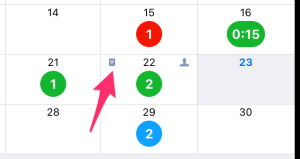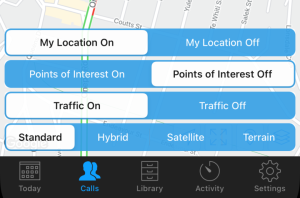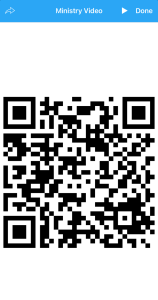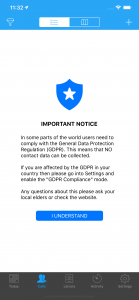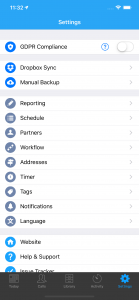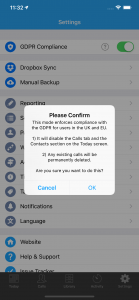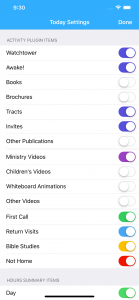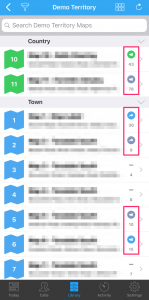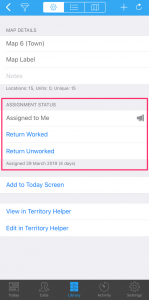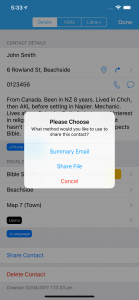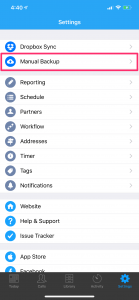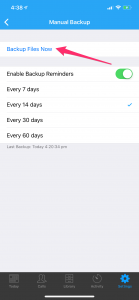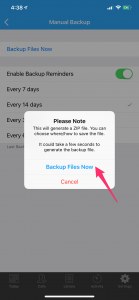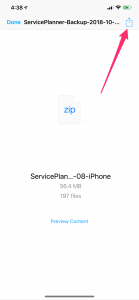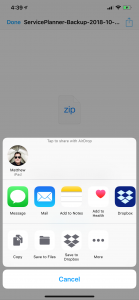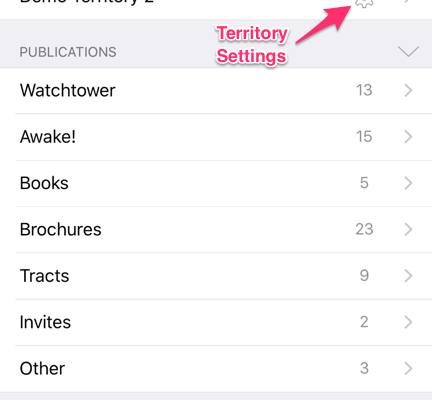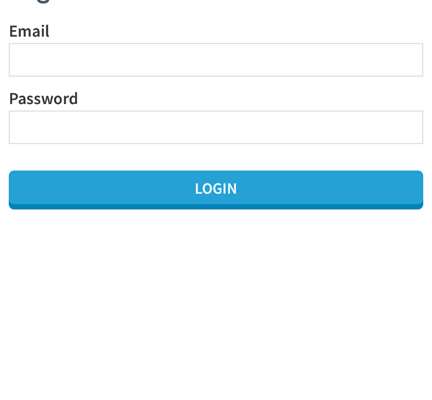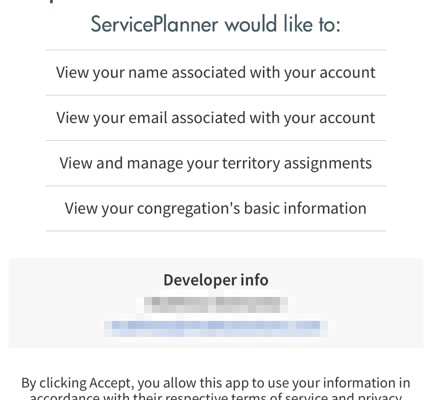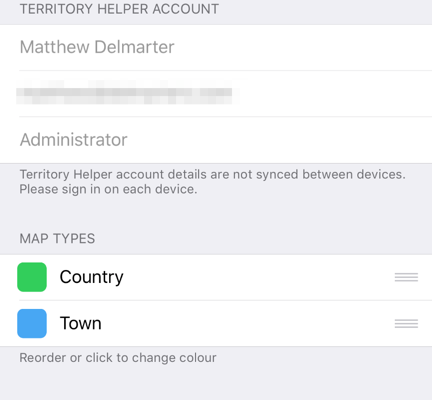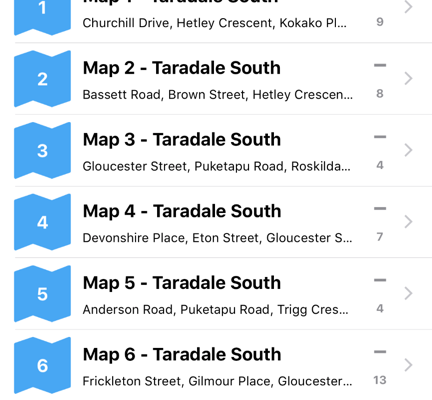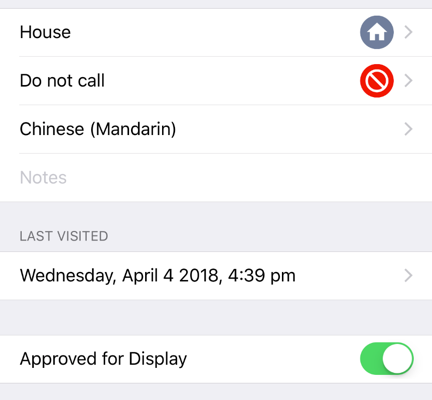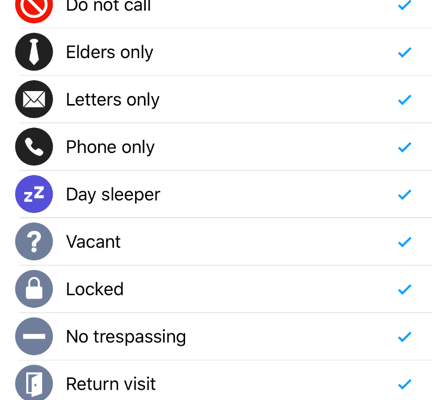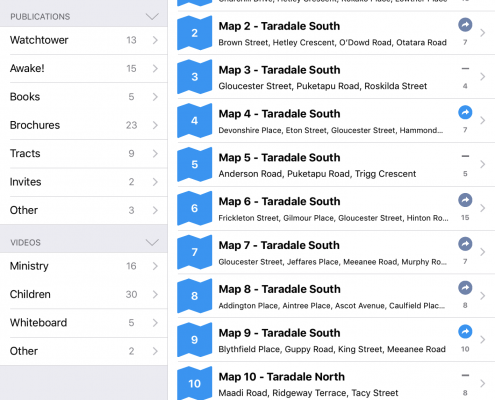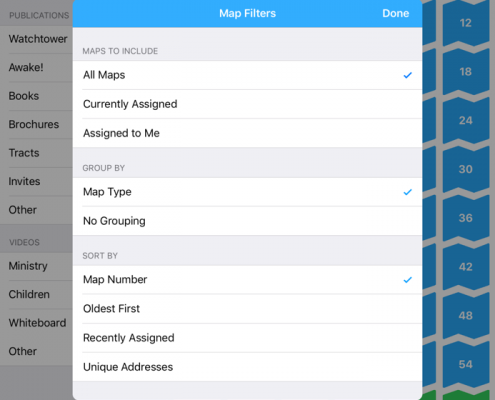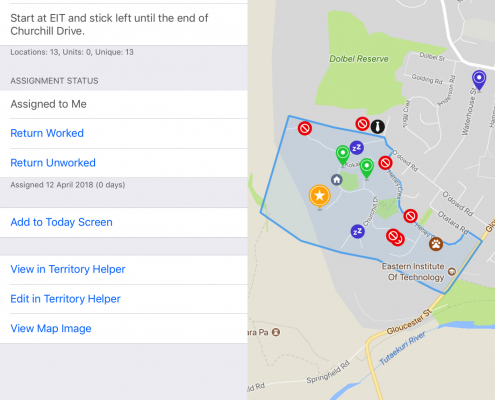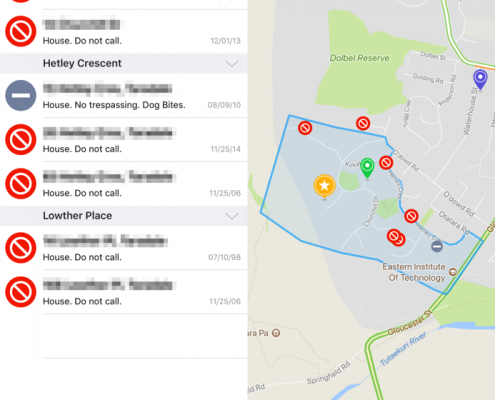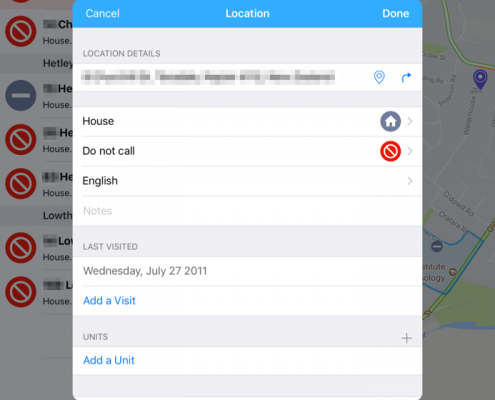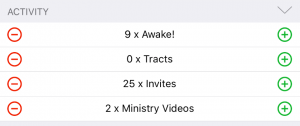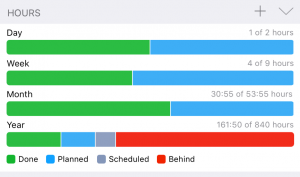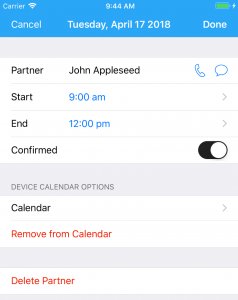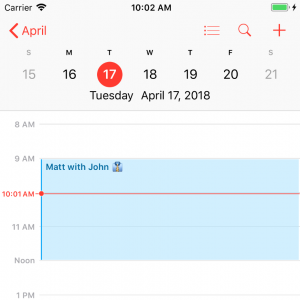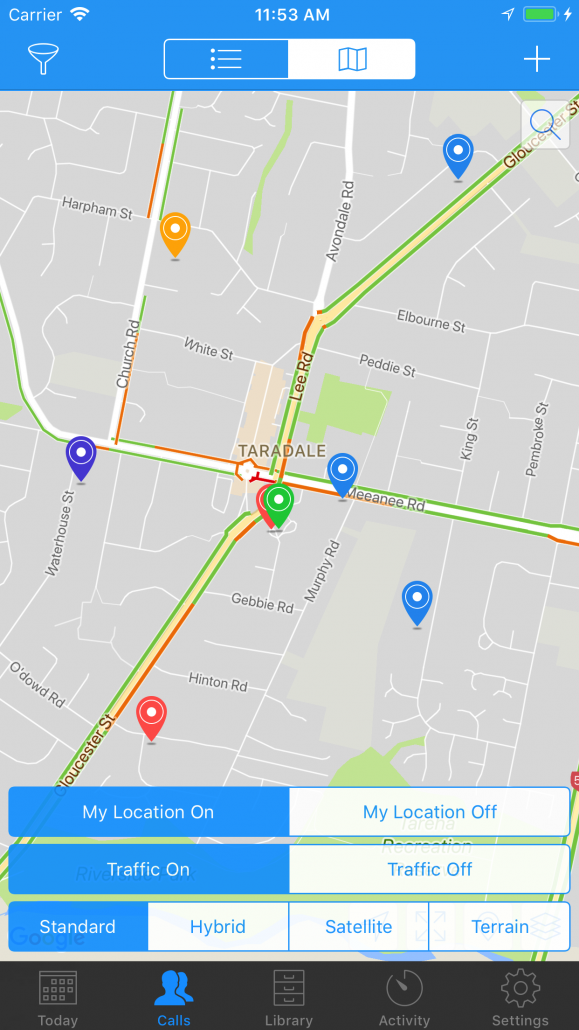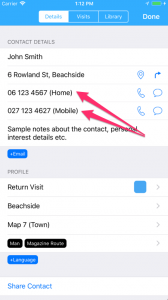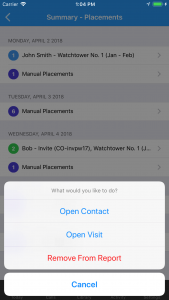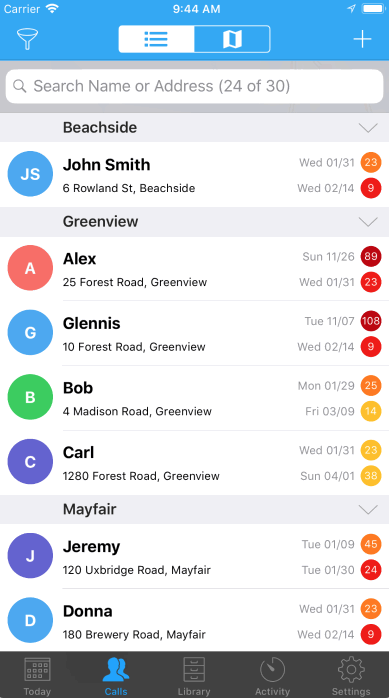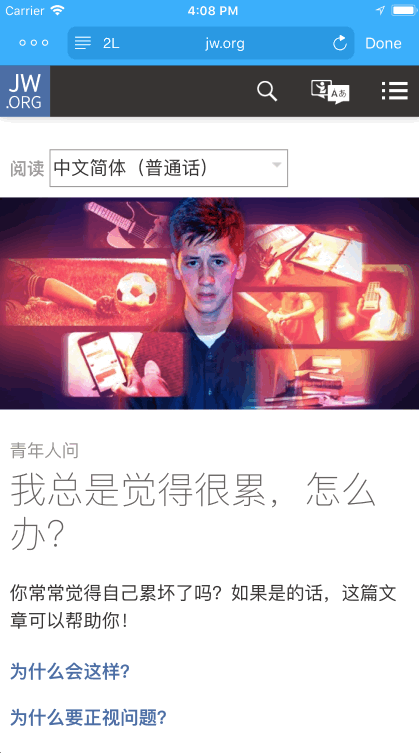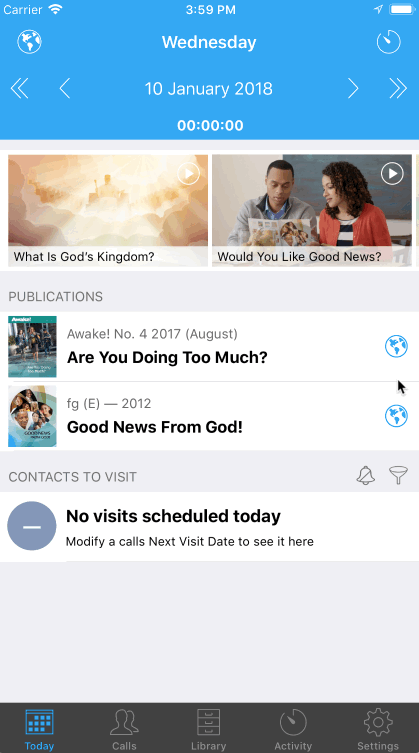I am very pleased to announce that version 3.0 of ServicePlanner is now available. There are a number of new features in this update, but the underlying focus was on stability and usability. ServicePlanner as been out for a while and certain features of the app needed to be taken to the next level, and […]
I am pleased to announce the version 2.6.4 update.
What’s New
There is a new Notes icon on the Activity Calendar to subtly indicate which days have a note added.
Bug Fixes
- Fixed filtering for personal maps in TerritoryHelper.
- Fixed time picker for witnessing partner start/end times.
- Fixed issue with notes keyboard covering hours selector in the day screen.
- Updated Romanian translations.
Thank you again for using ServicePlanner. If you feel inspired to leave a review on the App Store it would be greatly appreciated 🙂
Version 2.6.3 is a quick update fixing an issue with restoring the manual backups ZIP file.
Thank you again for using ServicePlanner. If you feel inspired to leave a review on the App Store it would be greatly appreciated 🙂
Version 2.6.2 brings the following changes …
What’s New
Version 2.6.2 added the ability to disable “Points of Interest” (POIs) on the Map. While POIs can be useful, they are also a visual distraction from the Contact markers. By default POIs are now off, and can be enabled again in the Map layer options.
There is a new QR Code feature on Publications and Videos. There is a new button to “Show QR Code” which will generate the image based on the URL for the item. You can also save the QR Code to your devices Photo Library.
Bug Fixes
- Fixed issue with accessing the device Calendars, which broke the Partners screen.
- Fixed issue with accessing the Settings > Addresses screen.
- Rewrote the SMS module. Sending the Report via Text Message should not have any further issues.
Thank you again for using ServicePlanner. If you feel inspired to leave a review on the App Store it would be greatly appreciated 🙂
It has been a while since the last update to ServicePlanner. Fortunately it has been working well during COVID.
Version 2.6.0 brings the following improvements and fixes …
What’s New
- Full support for iOS 15 and the latest underlying SDKs.
- Migrated to support the new short-lived access tokens used by Dropbox. Users will likely be prompted to sign into Dropbox again from inside ServicePlanner settings.
- Added support for Russian. Thanks to the translators who helped with this.
Bug Fixes
- Fixed issue with Activity Notes not saving changes in some situations.
- Fixed issue with Activity Notes showing wrong date in some timezones.
- Fixed issue with popup modal windows not saving changes when closing without using the “Done” button.
Thank you all for your patience waiting for an update to ServicePlanner and for your ongoing support. Be assured that you have all been in my thoughts and prayers.
Please note that changes in how the Dropbox API works will result in temporary issues with the Dropbox Login and Sync. If you are already logged into Dropbox, you may start to see alerts about a “Dropbox Error”. And if you are trying a fresh login to Dropbox from the ServicePlanner settings it will just time out.
I say that this is a temporary issue because an update to ServicePlanner is in the final stages of testing that resolves this issue. I hope to have it available on the App Store within the next few days.
In the meantime, you can go into Settings > Dropbox Sync, and disable the “Auto Sync” if you want to stop any alerts. And please use the Manual Backup option available in Settings if you are worried about losing any data or want to manually sync to another device.
Thank you for your patience.
- Improved support for importing ZIP files from the Files app on iOS 13. This will mainly help with restoring manual backups.
- In the list of Visits on the Contact window, it will now show the full note from each Visit spanning multiple lines. This allows users to easily read what happened on previous visits without opening each visit one-by-one.
- When adding a new Visit of type “Not at Home” it will now auto-insert any Plans into the Next Visit Details section, effectively carrying the Plans forward so you don’t need to type them again.
- Added a double-confirm when enabling GDPR mode to minimise any chance the user enables it by mistake.
The following issues were resolved:
- Fixed issue with the Today screen Activity Plugin not calculating Visits correctly. It was including any manual Visits recorded, but not the Visits against Contacts.
- Fixed issue with “Other Publications” and “Other Videos” not correctly +/- on the Today screen.
- Fixed possible issue when sending your Report via Telegram. The phone number in Settings > Reporting must be an exact match to the contacts phone number in Telegram.
- Fixed long-press on a month in the Year calendar not going to the correct month in some Time Zones.
Thank you again for using ServicePlanner. If you feel inspired to leave a review on the App Store it would be greatly appreciated 🙂
Version 2.4.1 includes the following changes:
- Fixed scrolling of the Settings screen when GDPR Mode is enabled.
- Re-enabling sending report via Telegram. Telegram has only partly fixed their URL scheme – Telegram must be open in the background.
- Fixed Video Player issues that started with recent iOS update.
- Under Reporting > Other Hours, if you have “Include in Activity” = Off, but “Include in Report” = On, the Other Hours will now be included in the total report hours.
- When looking at a list of Visits on a smaller phone, the date format has been improved.
- Auto-cleanup of Dropbox “conflicted” files. Some users have experienced issues caused by Dropbox creating these files. To trigger the cleanup, go into Settings > Dropbox Sync > “Sync All Files Now” – let this finish and press the button again to run the process twice.
Version 2.4.0 includes the following changes:
GDPR Compliance Mode
There have been some major changes to how the ministry is being conducted in the EU and UK. To comply with the GDPR these users have been instructed to no longer collect any contact data in the ministry. In order to protect myself from any legal issues as the app developer and to help users comply with these privacy regulations the new GDPR Compliance mode in ServicePlanner will:
- Disable and hide the Calls tab.
- Remove the Contacts section from the Today screen.
- Permanently delete any existing Contact records.
All users will receive a notice about this the first time they go into the Calls tab, regardless of where they live. To activate the new GDPR Compliance mode please go into Settings and toggle the option at the top of the screen.
Territory Helper Integration
- The Notes field will be removed from the Location and Unit screens.
- The Language field will be removed from the Location and Unit screen.
- The Location Status and Unit Status screens will only list “Unknown”, “Do not call” and “Delete”.
You can read more about these changes and the reason for them in my previous blog post, or by logging into Territory Helper and checking your notifications.
Updated Activity Plugin on the Today Screen
Since the GDPR Compliance mode will disable the ability to view contacts and add Visits to these contacts, it is even more important for affected users to be able to easily record Return Visits and Bible Studies. On the Today screen you can now manually add Return Visits and Bible Studies using the “+” and “-” buttons. You can choose which items appear in this list in the settings top/right of the Today screen in the “Activity Plugin Items” section…
Other Changes
- The app now supports Korean and Danish users! Thanks to the translators who made this possible.
- Bug fixes and improvements.
Thank you again for using ServicePlanner. If you feel inspired to leave a review on the App Store it would be greatly appreciated 🙂
Depending on where you live you may be aware of a number of refinements that have been made in the UK and EU to the way we conduct our ministry. In these countries the direction has been given that no contact data of any kind be recorded in the ministry, including Not at Homes.
There is a discussion open in the Issue Tracker regarding what this means for ServicePlanner in general. I encourage you to have a read and to share your thoughts.
However … there is a more immediate impact due to changes in Territory Helper (TH) that have already been applied on the TH website and will soon be enforced at the API level. I encourage you to login to the Territory Helper website and read the latest announcements if you have not already done so. Please note that ServicePlanner is directly using the TH API and the exact data stored in TH – there is no “workaround” in place for these major changes in how Territory Helper works.
Changes made in Territory Helper…
In summary, the following changes have already been made to the Territory Helper website:
- Only 3 Location Statuses are available – “Unknown”, “Do not call”, and “Delete”. All other Location statuses have been removed.
- Visit Statuses have been removed (Visited, Not at home, etc) with one exception … “Visited” can still be applied for a “Do not call”.
- The Language fields have been removed.
- Any Location and Unit Notes have been removed.
Resulting in the following changes for ServicePlanner…
The next update to ServicePlanner will thus follow suit and remove the following Territory screens and fields:
- The Notes field will be removed from the Location and Unit screens.
- The Language field will be removed from the Location and Unit screen.
- The Location Status and Unit Status screens will only list “Unknown”, “Do not call” and “Delete”.
Effectively ServicePlanner will be brought in line with the changes made at the Territory Helper end.
This is not a topic that is open for discussion. This post is just informing you about the changes in ServicePlanner that are being made to match what is already being implemented in Territory Helper, and to hopefully reduce any confusion. If you are using Territory Helper in your congregation and you are unsure about why these changes are being made, please speak to your local Territory Servant or Elders to obtain further details.
Version 2.3.0 introduces the following changes:
- Swedish translation completed – thanks Johannes!
- Basic support for Campaign Maps from Territory Helper:
- Users who are only allowed see “assigned” maps in ServicePlanner will now see Campaign map assignments as well.
- Maps assigned as part of a Campaign will show a “trumpet” icon (see screenshots).
- Maps assigned to you will show the icon in colour. Maps assigned to others will show in grey (see screenshot).
- Campaigns Maps assigned to you can now be returned from ServicePlanner.
- If a map is assigned as part of the main Territory workflow AND as part of a Campaign, the main Territory workflow will take precedence.
- Fixed a minor issue some users had updating the Workflow dates.
- Fixed a minor display issue when grouping Contacts by Phone number.
Thank you again for using ServicePlanner. If you feel inspired to leave a review on the App Store it would be greatly appreciated 🙂
This is a minor update with the following changes:
- Overall performance and stability improvements.
- New filter option to Group contacts with Phone numbers.
- New filter by “Unassigned” Maps in Territory Helper.
- You can now change the app language via Settings > Language.
- Fixed issue with changing months via the Activity Year tab.
- Fixed issue with orphaned videos on the Today screen.
- Removed Telegram as a reporting option due to breaking changes in the Telegram URL Scheme.
Thank you again for using ServicePlanner. If you feel inspired to leave a review on the App Store it would be greatly appreciated 🙂
I have decided to be brave and have a go at my first training video 😬
This video covers the basics of how to Schedule and Plan your time in ServicePlanner. It also briefly introduces how to add witnessing partners, how to enter historic report data, and how to send your report at the end of the month.
Let me know what you think, and if it is helpful, and I will consider doing more in the future.
Version 2.2 introduces the following new features:
Share a Contact
The “Share Contact” button is now more powerful, allowing other ServicePlanner users to import the Contact data.
From the Contact screen you can now choose between:
- Summary Email – this will generate an email with the Contacts details, the same as before … but now it will also include a file attachment. If the recipient is also using ServicePlanner, they can open the attachment in ServicePlanner to import the Contact data.
- Share File – this will generate a zip file with the Contacts details that can be shared via the iOS share action sheet, allowing users to share the Contact via SMS, AirDrop, Email, or messaging apps like Telegram, Viber, WhatsApp and more.
Manual Backup / Restore
In Settings there is a new option for Manual Backup. This will generate a zip file of all the ServicePlanner data and then show the iOS Share action sheet. Send the backup via AirDrop to another device, or store it using a cloud service or file sharing app. You can also email the backup via the default Mail app which will use the free Mail Drop solution to store the file for 30 days. The point is – you get to choose.
User have the option to enable Backup Reminders every 7, 14, 30 or 60 days. The backup reminder is triggered a few seconds after the app is opened – it will check the last backup time and show a reminder alert based on your settings.
To restore the data just locate the ZIP file and open it in ServicePlanner.
Some notes about the backup file:
- It will include all publication and video cover artwork you have manually added.
- It will not include any Territory Helper data. On each device you need to sign into Territory Helper to authenticate and download the maps and location data.
- It will not include any downloaded video files. Videos need to be downloaded on each device as required.
- Because of the above, the backup file can end up reasonably large. So you need to store it or share it using a method that supports large files. Some recommended methods include:
- Send an email via the default Mail app to yourself. This will detect the large file attachment and then use the free iCloud Mail Drop system to store the file. You will have 30 days to download the file from Mail Drop.
- Store the ZIP in Dropbox, Google Drive, One Drive, iCloud Files or any cloud solution.
- AirDrop the file to another iOS device or Mac.
Other Changes
This update also fixes a number of low level issues.
Thank you again for using ServicePlanner. If you feel inspired to leave a review on the App Store it would be greatly appreciated 🙂
ServicePlanner 2.1 introduces the following:
- Official support for iOS 12.
- There was a low-level change in iOS 12 that was causing the app to randomly crash. This should be stable now – any issues please let me know. If you experienced this issue then I thank you for your patience.
- Optimisations for the new iPhone XS Max screen size, and for the upcoming XR as well.
- New Address detail screen, accessible from a Contacts Details tab. This new screen should make it clearer what is going on behind the scenes when you enter and geocode an address, and paves the way forward for more power around addresses in the future.
Thank you again for using ServicePlanner. If you feel inspired to leave a review on the App Store it would be greatly appreciated 🙂
ServicePlanner 2.0.4 is coming soon and includes the following…
Generic improvements:
- Now fully translated for French users.
- Updated support for Chinese Pinyin/Yale/Zhuyin/Sidney Lau when using the in-app browser.
- Reduced the overall app size.
- Fixed issue with sending report via Telegram.
- Fixed issue trying to add Publications or Videos when the device is set to a Chinese language.
- Added “Send Report” option to the Activity tab menu top/right.
- You can now delete Placements, Videos, and Visits from the Report data even if the linked Contact has been deleted.
Territory Helper improvements:
- Improved sorting Locations by Street.
- Improved zoom into a Map with no boundaries set.
- You can now manually edit the address components for a Location.
There is still more planned for ServicePlanner – stay tuned.
I hope you are still enjoying ServicePlanner and it is helping you have a productive ministry.
If you feel inspired to leave a review on the App Store it would be greatly appreciated 🙂
Version 2.0.3 introduces the following changes:
- Improved formatting of the Location Street names if City is not defined.
- If no Map boundary, then zoom onto the Location markers instead.
- Dropbox login process now uses a SFSafariViewController in harmony with best practice and Google recommendations (Dropbox users can login using their Google account).
I hope you are still enjoying ServicePlanner and it is helping you have a productive ministry.
If you feel inspired to leave a review on the App Store it would be greatly appreciated 🙂
Version 2.0.2 introduces some important changes to the Territory Helper permissions as well as various improvements and bug fixes.
Territory Helper Permissions
Previously users would get to see all Territory Maps for a Congregation and if these Maps had been assigned, to whom, and for how long. I have tightened the rules around the visibility of the Maps and Assignment details to better align with:
- The Users Role in Territory Helper.
- The Congregation > Publisher Settings in Territory Helper.
Specifically the following changes have been made:
Visibility of Maps
- If the User is Role = Publisher AND if the checkbox “Publishers can view the congregation territories page” is turned OFF, then user will only see maps assigned to them.
- If the User is Role = Publisher AND if the checkbox “Publishers can view the congregation territories page” is turned ON, then the user will see all maps.
- If the User is Role = Advanced OR higher then they see ALL maps.
Screenshot from Territory Helper Congregation Settings

Assignment Details (To and For How Long)
- If the User is Role = Publisher they they can see if a Map is “Assigned” or not. Publishers will only ever see who it is assigned to, and for how long, if it is assigned to them personally.
- If the User is Role = Advanced OR higher then they can see who the map is assigned to, and for how long … for all maps.
These rules mean that what the user sees in ServicePlanner will better match what they would see if they log into the Territory Helper website.
Important: Some users who are currently seeing ALL maps, will find that they either see just a few maps or NO maps once the next update goes out. This will be because the Congregation Setting “Publishers can view the congregation territories page” will be turned off in Territory Helper. If this setting is changed in Territory Helper, the user will have to:
- Open the Territory Settings screen in ServicePlanner
- Click the “Refresh Permissions” button
- Log into Territory Helper to authenticate their details
This will pull down the users latest permissions from Territory Helper.
Improvements
The following minor improvements were made:
- If you are looking at the Today screen, and you have moved to another day, you can now tap the Today tab again to return to the current day. Note that you could already do this in the top date navigator by clicking on the date. This is just another option.
- When looking at a Territory Location screen there is now a reminder under the Notes field that the notes are stored online in Territory Helper and you need to ensure that the note only includes details allowed by your local data laws. In many countries this will mean you cannot include details about the householders religion, race, gender etc.
- Improved touch gestures available on Google Maps so that you can pan and zoom at the same time. You can also “tilt” the map. Basically the gestures available mimic the standalone Google Maps app.
Bug Fixes
The following issues were resolved:
- Fixed a random crash that happened when adding new Locations via the Territory Map.
- Fixed issue with adding Locations and Units and it would not allow the Language to be set to “Language Unknown”.
- Fixed Map Search while in the Grid layout to include street names in the searchable text.
- Improved formatting of the Notes to strip out HTML Tags and convert HTML Entities.
- Fixed a crash that would happen if you tapped the Activity button in the top toolbar of the Today screen, and then tapped on a Witnessing Partner.
- Fixed the formatting of Contacts list when entering multi-select mode (accessed by tap+hold on a Contact).
- Stopped the round “delete” button showing after removing a Publication or Map from the Today screen.
- Fixed an issue where a phone number would not be saved when adding a new Contact.
- Fixed an issue when inserting Credit Hours and then jumping to a month with no data – it would still be showing the Credit Hours from the previous month.
I hope you are still enjoying ServicePlanner and it is helping you have a productive ministry.
If you feel inspired to leave a review on the App Store it would be greatly appreciated 🙂
Version 2.0.1 fixes the following issues:
- Issue with Annual Report when a future months Projected Hours include minutes (eg “87:30”)
- Issue with the Activity Plugin on the Today screen not showing Placements or Videos in the “Other” category.
- Improved the format of Territory Location addresses when no City is provided.
- Improved experience when importing maps from Territory Helper, and requests were taking longer than 60 seconds.
- Fixed issue when clicking on a Time entry in Settings > Partners on an iPad.
It has been a few months since the last major update to ServicePlanner. In the background I have been working hard on version 2.0 which introduces a number of new features and improvements.
At a high level these changes include:
- Integration with Territory Helper
- Redesigned Today Screen using Plugins
- New Activity Plugin on the Today Screen
- New Hours Plugin on the Today Screen
- Support for Multiple Witnessing Partners, with Calendar Integration
- Improved Google Maps Integration
- Improvements to Playing Videos
- Ability to add 2 Phone Numbers per Contact
- Ability to Delete Placements, Videos, Visits from the Report
- Multiple UI improvements
- Multiple issues resolved
Let’s review these changes…
Integration with Territory Helper
Most of the work for version 2.0 has been building the base platform for Territory Management in ServicePlanner. In version 2.0 this will only be accessible via integration with Territory Helper, a very powerful online tool for creating and managing a congregations territory. Obviously not all of you will not be using Territory Helper at the moment, which means you will not get to see the largest chunk of work I have been doing. But in the near future I will open it up so users can create Territories independently of Territory Helper.
The integration with Territory Helper allows users to:
- Sign into Territory Helper
- Import all Congregation Maps and related data
- Refresh the data at any time to stay up-to-date
- View Maps and Locations offline *
- View a Maps boundaries on the Google Map
- View each Location on the Google Map
- Add/Edit/Delete Locations and Units *
- Control which Locations are displayed
- Request and Return Maps
- Filter and Sort Maps
- Customise the Colour and Display Order of the Map Types
- Add Territory Maps to the Today screen
- View your Calls in relation to a Territory Map
* Some features require you to be online or to have the correct permissions in Territory Helper.
Sample Screenshots on the iPhone
Sample Screenshots on the iPad
This is just the first stage of integration with Territory Helper. More is planned for the future. Stage 1 does not include support for recording Not-at-Homes or visits made to Locations while a map is assigned to a brother. You can add top-level visit details, such as the last time a Do Not Call was updated.
Think of the Territory Helper integration as providing you with a digital version of the old paper-based maps, with the ability to view and update the master list of locations against each map.
Please read the Help Docs to learn more about the Territory Helper integration.
Improvements to the Today Screen
The Today screen is now Plugin based. Users can:
- Configure the Plugins via the Today Settings button top/right of the Today screen.
- Choose which Plugins are enabled/disabled.
- Change the order of the Plugins.
- Quickly collapse/expand each Plugin in the Heading bar.
-
- This is handy if you want to show a Call something on the Today screen (eg a Video), but you don’t want them to see all the Contacts you are calling on that day for example.
- Choose which Plugins have their Heading bar enabled/disabled.
-
- By disabling a Heading bar for a plugin, it will be grouped with the previous Plugin.
In addition there are two new Plugins added to the Today screen…
New Activity Plugin
This allows users to quickly enter Manual Placements or Videos Shown directly on the Today screen.
- Control which rows show in the Activity Plugin via the Today settings.
- Click the + or – buttons to add Single placements.
- Tap+hold on the + or – to add Bulk placements.
- Tap on the label of each row to view a breakdown of the Calculated vs Manual Placements. Calculated = placements made with Calls and automatically added to the Report.
New Hours Plugin
View a summary of your Hours by Day, Week, Month and Service Year directly on the Today screen.
- Enter Hours using the “+” button in the Plugin Heading.
-
- Note that this only edits “Ministry” Hours, not “Other” hours.
- By default the “+” will enter Planned Hours if the date is in the future or Actual Hours if current day or older. You can Tap+hold on the “+” to force it to edit the Planned Hours.
- Click on each section of the bar to view the specific Hours being displayed.
- Choose which rows show in the Plugin via the Today Settings top/right.
Multiple Witnessing Partners
This was one of the most requested features in the Issue Tracker.
- Add up to five (5) witnessing partners per day.
- Choose the Start time / End time for each Partner.
- Optionally add the booking to your device Calendar.
- Editing the booking in ServicePlanner will auto-update the device Calendar.
- The number of partners is indicated on the Activity screen.
- Configure default options via the app Settings:
-
- Set the default Start / End times for the first booking per day
- Choose if the first booking should auto-add to the device Calendar
- Set the Event name to be used in the device Calendar
- You can set a different Event name for a Confirmed booking. By default an Unconfirmed event will finish with a ?.
- Choose if the Event name uses the Full Name or just the First Name of the selected contact
Tip: My wife and I share a Calendar, so we configure our event label to show “Matt with %n” or “Sonja with %n” (where %n = name). I also use Emoji to differentiate things a little more and have some fun 🙂
Improved Google Maps
I have upgraded the Google Maps integration to work with the latest libraries. Much of the improvement is under the hoods, but some of the user benefits include:
- Support for Live Traffic. This can be turned on/off in the map Layer settings (bottom/right).
- You can now toggle the Location Tracker on/off. This is the little blue dot that follows you around 🙂 Theoretically you can save some battery if you turn this off.
The improved integration will allow me to do some fancy tricks like add support for custom map tiles based on OpenStreetMaps or MapBox in the near future.
Multiple Phone Numbers
You can now add up to 2x phone numbers per Contact. You can optionally enter a description for the number as well, to help differentiate them. The description must be in round brackets and after the end of the number, as shown in the screenshot below. When you click the buttons to call or message the number, the round brackets are stripped out.
Improvements to Playing Videos
When in Grid View, tapping a video will now try to play instead of opening the video settings.
- If you have downloaded the video, then it will automatically start to play.
- If you have not downloaded the video, then you can choose which video size to start streaming (eg 720p).
Ability to Delete Items from a Report
There are situations where it is handy to be able to record a Contact and placements without them being added to your Report. For example, if another publisher asks you to call back on somebody they just met, you might record the details of the person and the placements made … but you don’t want them added to your report.
I have avoided being too clever on the Visit screens around this, as it is not an everyday requirement. But if you need to, you will be able to:
- Go to the Activity > Placements screen, click the row and “Remove From Report”
- Go to the Activity > Videos screen, click the row and “Remove From Report”
- Go to the Activity > Visits screen, click the row and “Remove From Report”
- Go to the Activity > Studies screen, click the row and “Remove From Report”
This will only remove the details being Reported – it does not affect the Visit details recorded against the Contact. Note that removing a Visit, if it was a Bible Study, will also remove a Bible Study, and visa versa. You cannot “undo” this, so don’t click this option unless you really mean it 🙂
Multiple UI Improvements
There have been a number of improvements to the User Interface (UI) of ServicePlanner. To mention just a few:
- The Timer will no longer scroll off the screen, unless you are using the smallest iPhone’s.
- Improved visibility of Section headings in Lists.
- Optional expand/collapse of Sections in Lists.
-
- Quick tap to expand/collapse a single section
- Tap+hold to expand/collapse all sections
- While collapsed, the Section Heading will show the number of rows in the section
And there are many other improvements and bug fixes included in version 2.0.
Languages Supported
I am so happy that ServicePlanner is now available for users in the following languages:
- English
- German
- Spanish
- Italian
- Japanese
- Dutch
- Portuguese
- Romanian
Work is also underway in Russian, French and more. If you would like to help, please contact support@serviceplanner.me.
I am very happy with version 2.0 and the improvements made. But it is still early days – many new features are planned and I will try to keep the momentum up.
Positive reviews on the App Store are incredibly helpful. If you are enjoying ServicePlanner, and feel inspired to leave a review, it would be greatly appreciated 🙂
Thanks for your ongoing support and enthusiasm for ServicePlanner.
This update adds support for Romanian, Dutch and Japanese users of ServicePlanner.
If you would like to help translate ServicePlanner into your language please contact me for more information.
This is a minor update with the following improvements:
Share a Contact via Email
On the main Detail tab of the Contact window you can now “Share Contact”. This will generate a formatted email with all the contacts details and a full history of visits made to the contact. It includes any location information including a link through to Google Maps. The email does not yet allow other users of ServicePlanner to import the Contact on their device – that feature will come in the future.
Note: You must have the settings in place for the default Apple Mail app to work on your device for any email to generate from ServicePlanner.

New Workflow Option
There is a new option in Settings > Workflow so that when new Visits are created against a specific Contact type, ServicePlanner can now auto-set the time to the scheduled appointment time, rather than the current time.
For example if you have a Bible Study scheduled for 10am, and you log the new Visit afterwards at 11:15am, the new Workflow setting will auto-set the visit time to 10am and the Next Visit Time to 10am as well.

Make the Timer Bar Larger
Some users were having trouble tapping the Timer Bar. I have added a new option in Settings > Timer so that you can make the Timer Bar larger / taller.
![]()
I hope this update helps you to be increasingly more effective in your ministry and get the most out of using ServicePlanner.
Positive reviews on the App Store are incredibly helpful. If you are enjoying ServicePlanner, and feel inspired to leave a review, it would be greatly appreciated 🙂
Thanks for your support.
Version 1.4.0 offers some new and exciting additions to ServicePlanner.
Inbuilt Web Browser
You can now share your favourite websites directly from within ServicePlanner. The ServicePlanner browser offers a minimal user interface that gets out of the way of the content you want to share. The browser offers the following features:
- You can access it from the Today screen or from the Library. Click the globe icon to open the browser.
- The browser should be very familiar as it is based on the Safari browser UI.
- In the top input bar you can type in a search phrase to search using Google, or type in a website URL to directly load the website (eg “tv.jw.org”)
- Click the “…” button top/left to Bookmark your favourite websites, making it easy to directly access the website in the future.
- When you add a Bookmark, the website favicon is automatically detected, similar to how any browser detects the favicon.
- Bookmarks can be viewed in Grid or List View. In the Grid View you can tap+hold on a Bookmark icon to edit.
- In List View you can reorder the Bookmarks.
- If you are looking at a page on tv.jw.org, supported videos are detected and can be saved to the app from the top/left “…” button menu.
- Swipe left / right to move forward and back through your browser history.
Reader View Available
Similar to the Safari and Firefox browsers, ServicePlanner offers a “Reader View” for supported web pages. Reader View removes clutter from the surrounding page and makes the main content of the page highly readable. Pages that use modern HTML5 tags like the <article> tag will have automatic support in the Reader View. You will see a message indicating “Review View Available” – then simply click the button on the left side of the input bar to open the Reader View.
While in Reader View you can use the “Style” button on the right side to:
- Change the font size
- Choose between 5 different themes, including a Night Mode
- Change the font type face used
You can see a screencast of these “Styles” in action under the next heading.
If a page supports Reader View, then you can also email the contents of the page … again similar to how Safari works. Emailing content can be really handy considering the next feature…
Bonus for Chinese Language Learners
One huge benefit of the Reader View is that any Chinese content viewed from the official JW websites has the option of helper romanisation being added above the Chinese characters. You can choose between Chinese Pinyin, Zhuyin (Bopomofo), Cantonese Yale, or Sidney Lau.
You should see a “2L” button appear next to the Reader View button. Tap this to choose between the multiple romanisation options available – see the screencast below for an example.
For the first time you can view Pinyin above the Young People Ask articles on JW.org, or above the Bible Teachings content on the website. Also on WOL most Chinese articles can be viewed in Reader View with the romanisation supported. I really hope this helps fellow language learners in their ministry and language studies.
Daily Activity Planning from the Today Screen
This is a highly requested feature – sorry I took so long. I considered many different options around this, but in the end decided that a lot of work and design had already gone into the Day screen available from the Calendar on the Activity screen. So I made some small changes to the way this screen works, and then integrated it into the Today screen.
So … now in the Today screen you can click the Activity button top/right, and enter your hours, witnessing partner, manual placements and more.
On the Day Planning screen you will now see new “-/+” buttons for the manual placements, videos etc. This change offers the following features:
- Click the “+” button to increment by 1 (one).
- Tap+hold on the “+” button to enter a typed number (as before).
- The “-” button will not show unless there is a value of 1 or more.
- Tap+hold on the “-” button to reset to 0 (zero).
- You can also tap on the value displayed to manually edit the amount.
Other Changes
There are many other minor tweaks and changes in this update. Just a couple worthy of mention:
- Fixed issue with the Annual Report not showing the Projected Hours correctly in some Time Zones
- Made the Timer bar slightly taller so that it is easier to tap
I hope this update helps you to be increasingly more effective in your ministry and get the most out of using ServicePlanner.
Positive reviews on the App Store are incredibly helpful. If you are enjoying ServicePlanner, and feel inspired to leave a review, it would be greatly appreciated 🙂
Thanks for your support.
Version 1.3.4 offers the following changes:
- Official support for iOS 11. On devices running iOS 11 you will notice subtle UI changes, including a larger search bar. On the iPad the tabs along the bottom will switch layout to the new design.
- Official support for the iPhone X. The “notch” at the top of the iPhone X can be a challenge to support, especially when the device is in landscape orientation. But once apps supports it the iPhone X is a pleasure to use, and ServicePlanner makes the most of the larger screen.
- Publishers now have the option to submit their monthly service report via Hourglass. This is only useful if your congregation already uses Hourglass to collect and manage publisher service records.
- A couple of minor bugs were fixed in this update. Issue #168 where the Video Duration could not be updated. And Issue #165 where sending the report would sometimes crash the app.
I hope this update helps you to be increasingly more effective in your ministry and get the most out of using ServicePlanner.
Positive reviews on the App Store are incredibly helpful. If you are enjoying ServicePlanner, and feel inspired to leave a review, it would be greatly appreciated 🙂
Thanks for your support.
The Timer App Badge is now disabled by default. If you want to show the red “1” on the App icon when the Timer is running, please enable it in Settings > Timer or Settings > Notifications.
Several bug fixes:
- Fixed Service Year not always including the custom monthly goals in Projected Hours calculation (Issue #163)
- Fixed Carried Minutes being applied to wrong month in some Time Zones (Issue #162)
- Fixed UI date issue when showing Time Selector in some Time Zones (Issue #164)
- Fixed issue with consecutive imported Contacts inheriting Visits
- Some changes to the Dropbox sync rules of the Report data
I hope this update helps you to be increasingly more effective in your ministry and get the most out of using ServicePlanner.
Positive reviews on the App Store are incredibly helpful. If you are enjoying ServicePlanner, and feel inspired to leave a review, it would be greatly appreciated 🙂
Thanks for your support.
This is a bug fix release following on from version 1.3.0…
- Fixed issue with the Activities > Bible Studies screen not showing the correct date in some Time Zones.
- Minor tweak to the Dropbox Sync
I hope this update helps you to be increasingly more effective in your ministry and get the most out of using ServicePlanner.
Positive reviews on the App Store are incredibly helpful. If you are enjoying ServicePlanner, and feel inspired to leave a review, it would be greatly appreciated 🙂
Thanks for your support.
This is a bug fix update, following on from version 1.3.0…
- Improved the refreshing of the Contacts Library when placements are updated.
- Fixed a bug with the Field Service Report email subject showing the incorrect month in some Time Zones.
I hope this update helps you to be increasingly more effective in your ministry and get the most out of using ServicePlanner.
Positive reviews on the App Store are incredibly helpful. If you are enjoying ServicePlanner, and feel inspired to leave a review, it would be greatly appreciated 🙂
Thanks for your support.
I am so excited to release version 1.0 of ServicePlanner. It is now on the App Store.
This is just the beginning for ServicePlanner, with so many features and improvements planned for the future. I encourage users to get familiar with the Issue Tracker to log your ideas and issues, and to vote for features you would like to see added.
All the best with ServicePlanner! I hope it helps you to have an exciting and productive ministry.